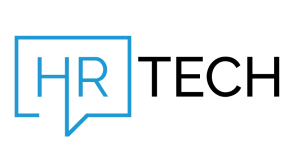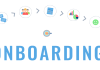There are several and numerous reasons available to get your data or just have a copy of your data that is secured. Backing up your data is never a bad idea as it can keep your data safe and you can retrieve it whenever you want to. With Google’s Takeout feature, you can back up and export your Gmail and other Google account data. You shouldn’t only back up when you have some of the other reasons to back up your data but you back up your accounts regularly, which is a good practice in general.
If a company requires data backup (which is substantial), Takeout may be disabled. Third-party systems or apps can also back up Gmail data, but policy checks are essential.
How to Back up Your Gmail?
- Visit to myaccount.google.com
- Under Privacy and Personalization, click on “Manage your data and personalization.”
- Scroll down to “Download or delete your data.” Click on “Download your data.”
- After clicking this will redirect to the Google Takeout page. Under “Select data to include” check the box next to Gmail and any other apps that you want back-up. Then click on “Next Step.”
- To decide how you want to receive your data, click the arrow underneath “Delivery method” to see your options, including emailing a download link or adding it to your Drive, Dropbox, OneDrive, or Box.
- You can also choose whether to export just one time or every two months (for up to a year), and you can choose the type of file and the maximum file size. (If the file size is larger than your maximum, it will be separated into multiple files; and any files larger than 2GB will use the zip64 compression format.) After you’re done making your selections, click “Create export.”
- Your export will start. Be prepared to wait; it might take days to finish. You can also click “Cancel export” or “Create another export.”